Deleting Shifts
To delete a shift:
- Locate and select the shift you wish to delete from the desired staff member.
- Select Delete shift
 .
. - The shift is now deleted.
- Multiple shifts can be deleted by holding the CTRL key on your keyboard and following the process outlined above.
- If there are any interventions assigned to the shift(s) you are deleting they moved back to the Caseload Management screen where they must be reassigned.
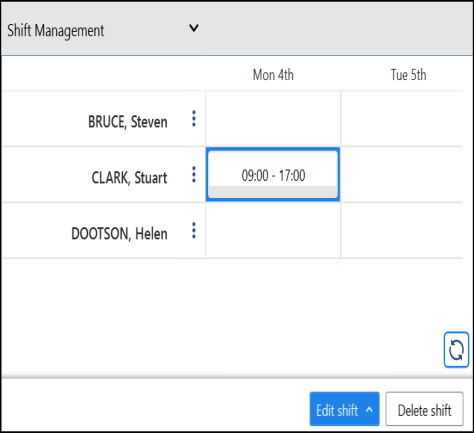
Note - If your staff follow a more predictable shift schedule, you are strongly recommended to use their Master Rota to delete their shifts, see Master Rota - Overview
Note - If you delete a team member's shift on the Shift Management screen, the shift is not deleted from their Master Rota schedule (if they have one set up).